
Why We’re Refreshing the XR-4 Series for Mission-Critical Training
Discover the refreshed Varjo XR-4 Series, redesigned for mission-critical training with improved clarity, ergonomics, and deployability.

Discover the refreshed Varjo XR-4 Series, redesigned for mission-critical training with improved clarity, ergonomics, and deployability.

Varjo Base 4.13 introduces Night Mode for simulated night conditions for XR training, and performance & feature improvements for the entire XR experience.

In this blog, we explore PaleBlue’s transformative collaboration with the European Space Agency where VR/XR is redefining how astronauts prepare for space exploration.

Dive into the raw data demonstrating the effectiveness of XR Flight Simulators and their potential to eventually replace the traditional “dome” simulator.

Step inside the ultimate XR fighter jet simulator from Dogfight Boss that blends real cockpit hardware with the Varjo XR-4.

Key takeaways from DSET 2025, highlighting how immersive XR training is bridging the gap between defence needs and real-world readiness.

Learn how eye tracking powered by a VR headset can be used to redefine the landscape of brain diagnostics and performance analytics.

Discover how Varjo’s eye tracking is evolving into a powerful tool for XR training, performance insight, and immersive interaction.

Step into the mind of a dementia patient in Cycle 7, Matt Soson's groundbreaking mixed reality theater experience powered by the Varjo XR-3.

In this blog, we explore the qualification standards, certification process, and what’s needed for XR solutions to meet FAA and EASA requirements.
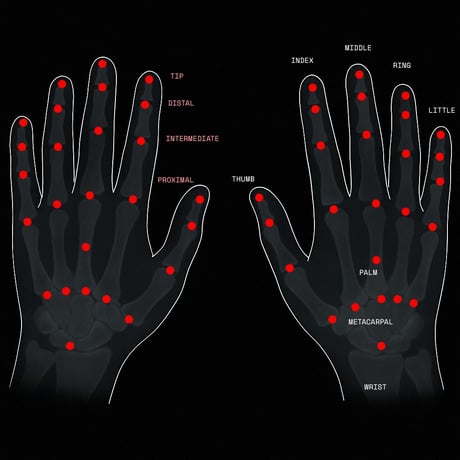
Discover Varjo’s new integrated hand tracking for XR-4 series headsets, now available in beta with Varjo Base 4.10.
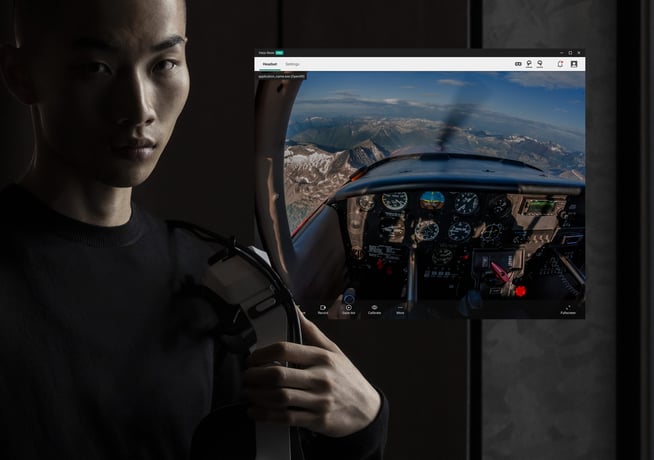
A UX Refresh, starting with Varjo Base version 4.10, will brings clarity, simplicity, and scalability to professional XR usage.

Varjo's live customer event gave key updates designed to enhance immersive simulation, training, and operational readiness.
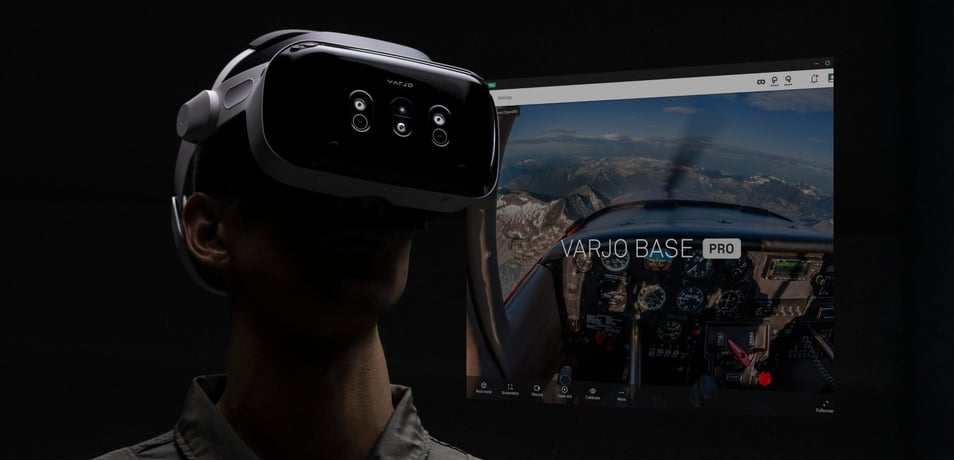
Varjo Base Pro launches in April, bringing advanced XR features and a new product lifecycle strategy. Learn how this impacts your workflow.