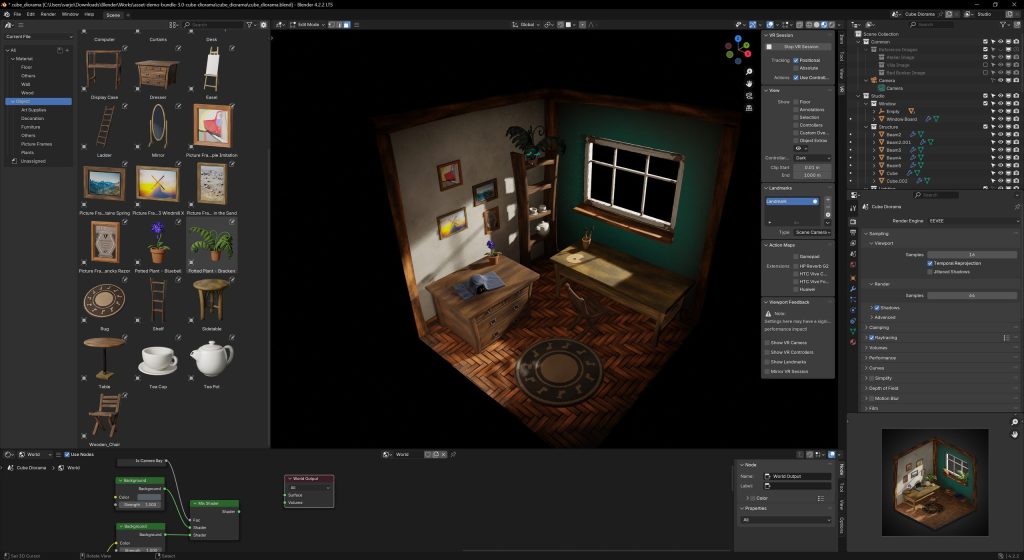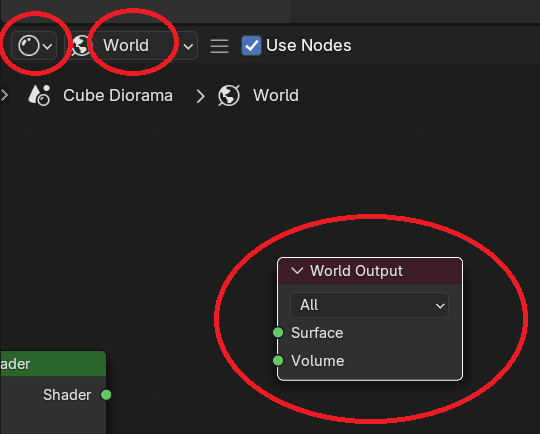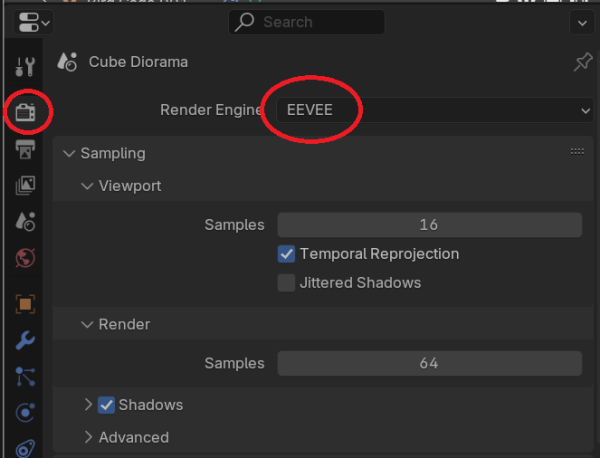How to View Blender Content in VR with Varjo Headsets: A Step-by-Step Guide
Blender, the free and open-source 3D modeling program, offers excellent OpenXR support for Varjo headsets, including both quad view and foveated rendering extensions. However, VR Scene Inspection is not enabled by default in Blender. To get started with VR Scene Inspection, simply follow these quick steps:
1. Download and Install Blender
Head to Blender’s official website to download and install the software.
3. Show the scene in VR
Now that VR Scene Inspection is enabled, you can start exploring your scenes in VR. Here’s how:
- Show Sidebar: Press N on your keyboard to reveal the sidebar.
- Activate VR Session: Click on the VR tab in the sidebar, then press Start VR Session to begin viewing your content in VR with your Varjo headset.
Additional Resources on VR Scene Inspection
For a deeper dive into VR Scene Inspection and its capabilities, you can refer to Blender’s documentation on VR Scene Inspection. This manual provides more advanced insights on using VR tools in Blender and can help you troubleshoot any issues that arise.
Experiment with Blender’s Demo Scenes in VR