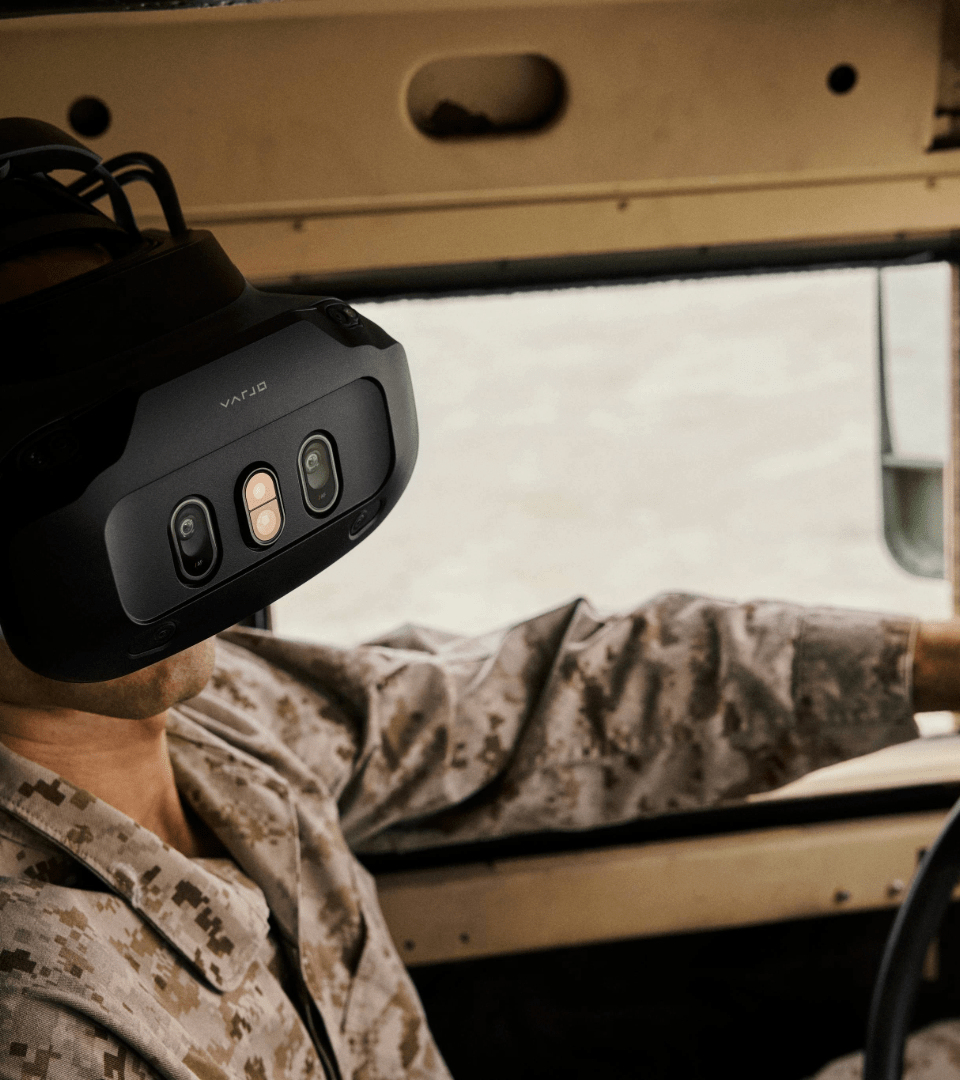Purpose-built for training and simulation.
At Varjo, you don't just get cutting-edge mixed reality headsets. Our customers rely on us because we provide the most advanced software, integration capabilities and expert services, all designed to scale mission-critical training safely and securely. Step into a new era of preparedness with Varjo.

.png?width=1080&height=1920&name=Untitled%20(66).png)
.png?width=3335&height=5000&name=Untitled%20(65).png)
.png?width=1080&height=1920&name=Untitled%20(67).png)

.png?width=1080&height=1920&name=Untitled%20(69).png)


.png?width=1080&height=1920&name=Untitled%20(74).png)
.png?width=960&height=1080&name=Untitled%20(75).png)