Get started with viewing Blender content in VR
Blender, the free and open-source 3D modeling program, offers excellent OpenXR support for Varjo headsets, including both quad view and foveated rendering extensions. However, VR Scene Inspection is not enabled by default in Blender. To get started with VR Scene Inspection, simply follow these quick steps:
1. Download and Install Blender
Head to Blender’s official website to download and install the software.
2. Enable Blender VR Scene Inspector Add-on
- Go to Edit > Preferences in the main menu.
- Select Add-ons and search for VR Scene Inspection.

- Show Sidebar: Press N on your keyboard to reveal the sidebar.
- Activate VR Session: Click on the VR tab in the sidebar, then press Start VR Session to begin viewing your content in VR with your Varjo headset.


Additional Resources on VR Scene Inspection
For a deeper dive into VR Scene Inspection and its capabilities, you can refer to Blender’s documentation on VR Scene Inspection. This manual provides more advanced insights on using VR tools in Blender and can help you troubleshoot any issues that arise.
Experiment with Blender’s Demo Scenes in VR
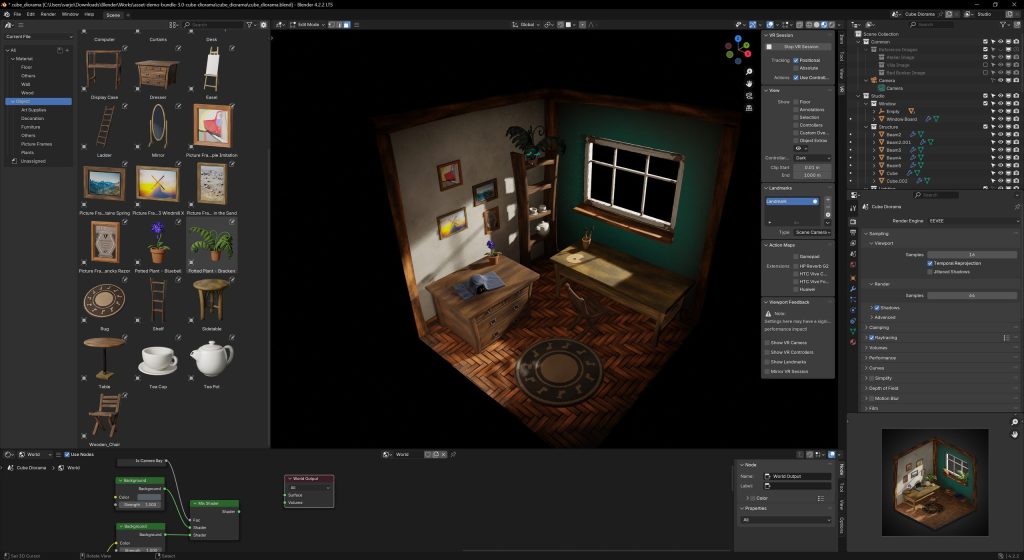 Blender’s demo files are an excellent way to test your setup in VR. These files provide a variety of scenes that highlight different rendering capabilities within Blender.
Blender’s demo files are an excellent way to test your setup in VR. These files provide a variety of scenes that highlight different rendering capabilities within Blender.
 We recommed trying the "Cube Diorama" scene. In this scene you can drag and drop different premade elements to a small room.
We recommed trying the "Cube Diorama" scene. In this scene you can drag and drop different premade elements to a small room.
Make sure to disconnect all post processing from World Shader Editor to remove vignetting. (specific to Cube Diorama)

Blender uses EEVEE to render in VR. You can change the settings from the Render window. (applies to all Blender scenes)


